Photoswipe Image Gallery
This is a gallery made with Photoswipe JS and Hugo’s page resources. All the images are in a leaf bundle and accessed using
1{{ range .Page.Resources.ByType "image" }}
This is used in a shortcode (ps_thumbs.html).
I need to get the button working to activate the gallery or even better via clicking the images.
NB. Version 5 of Photoswipe is now in beta. Would be good to switch to that one. (Think you need to fork the project and switch to a different branch).
Some vector images
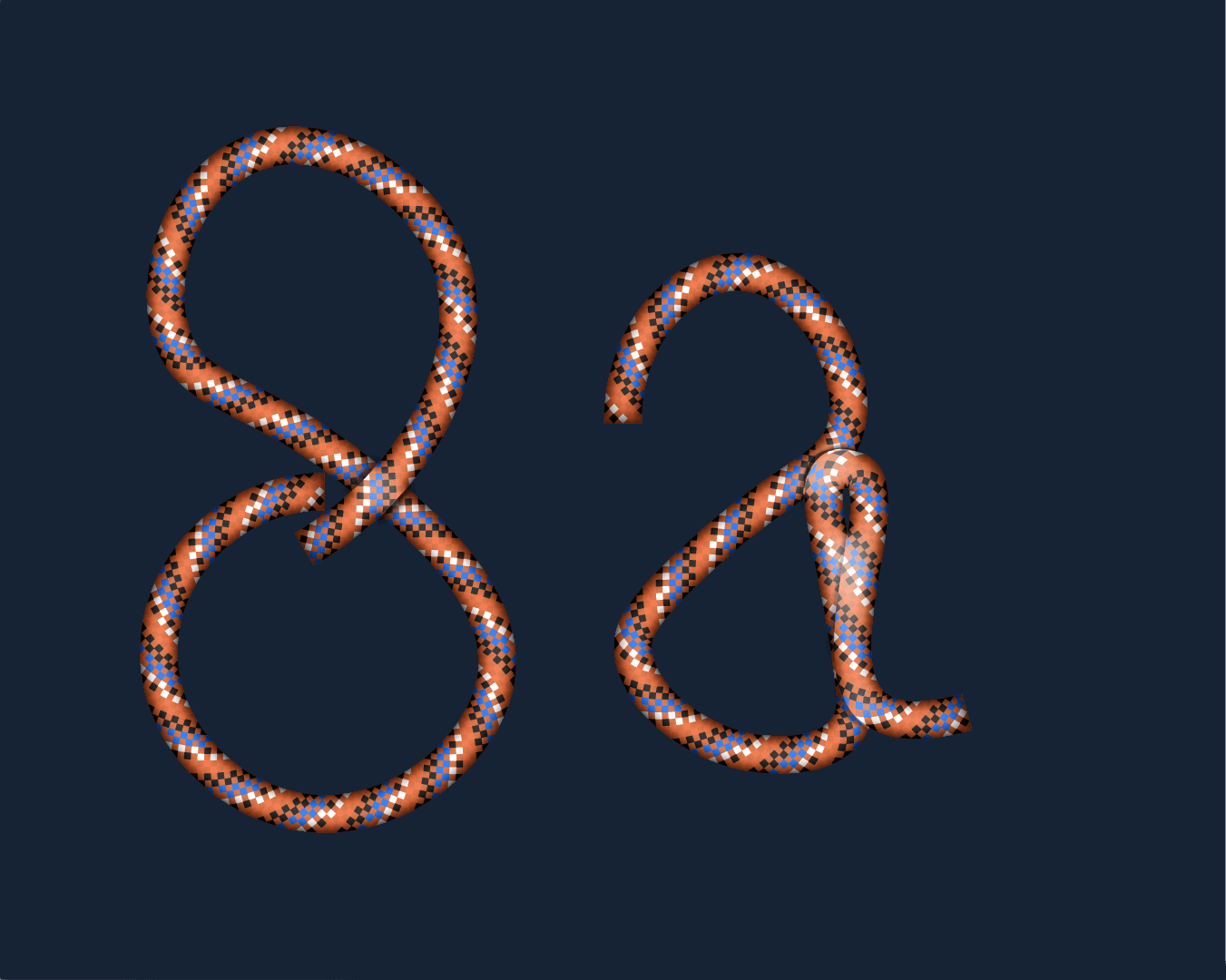
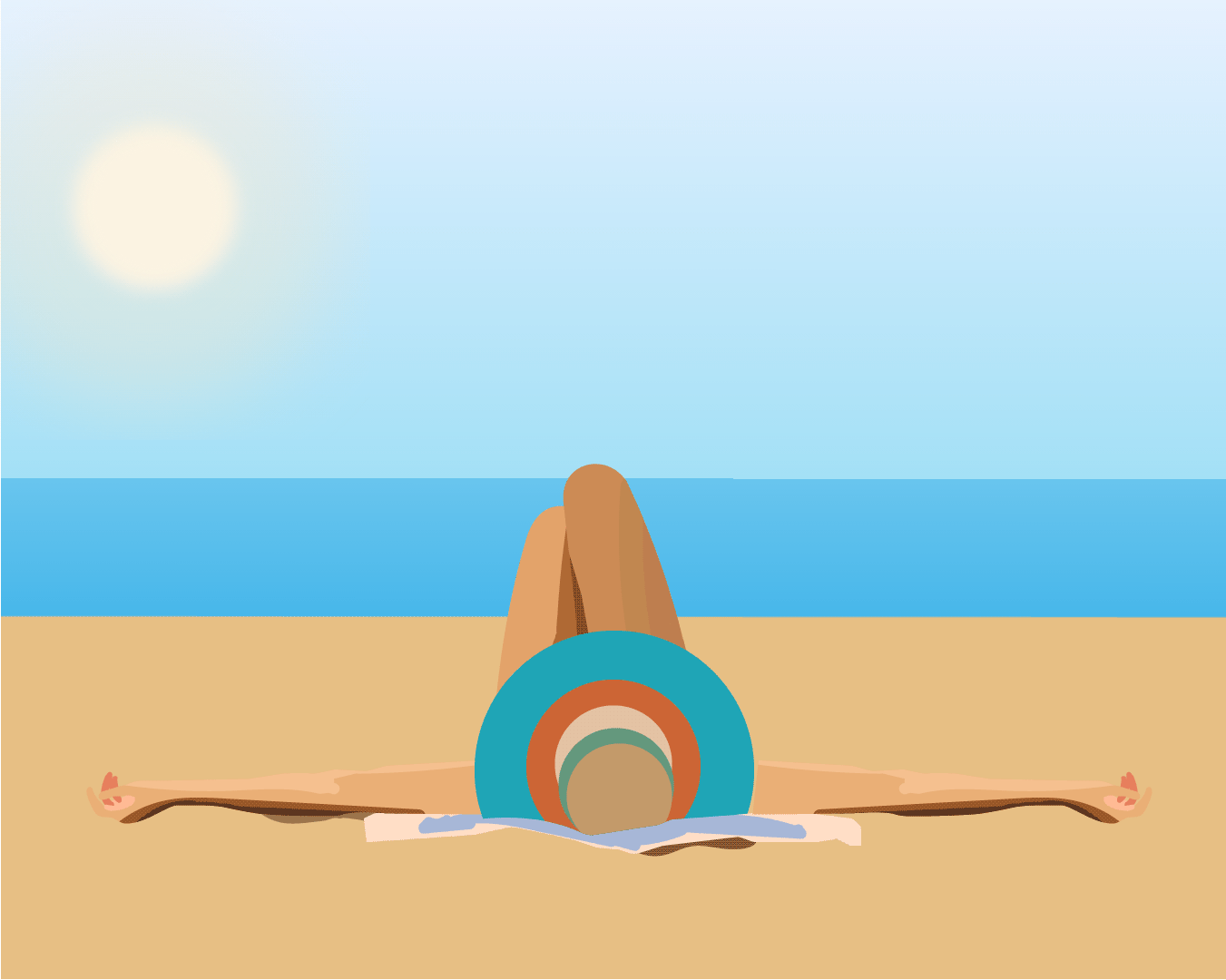
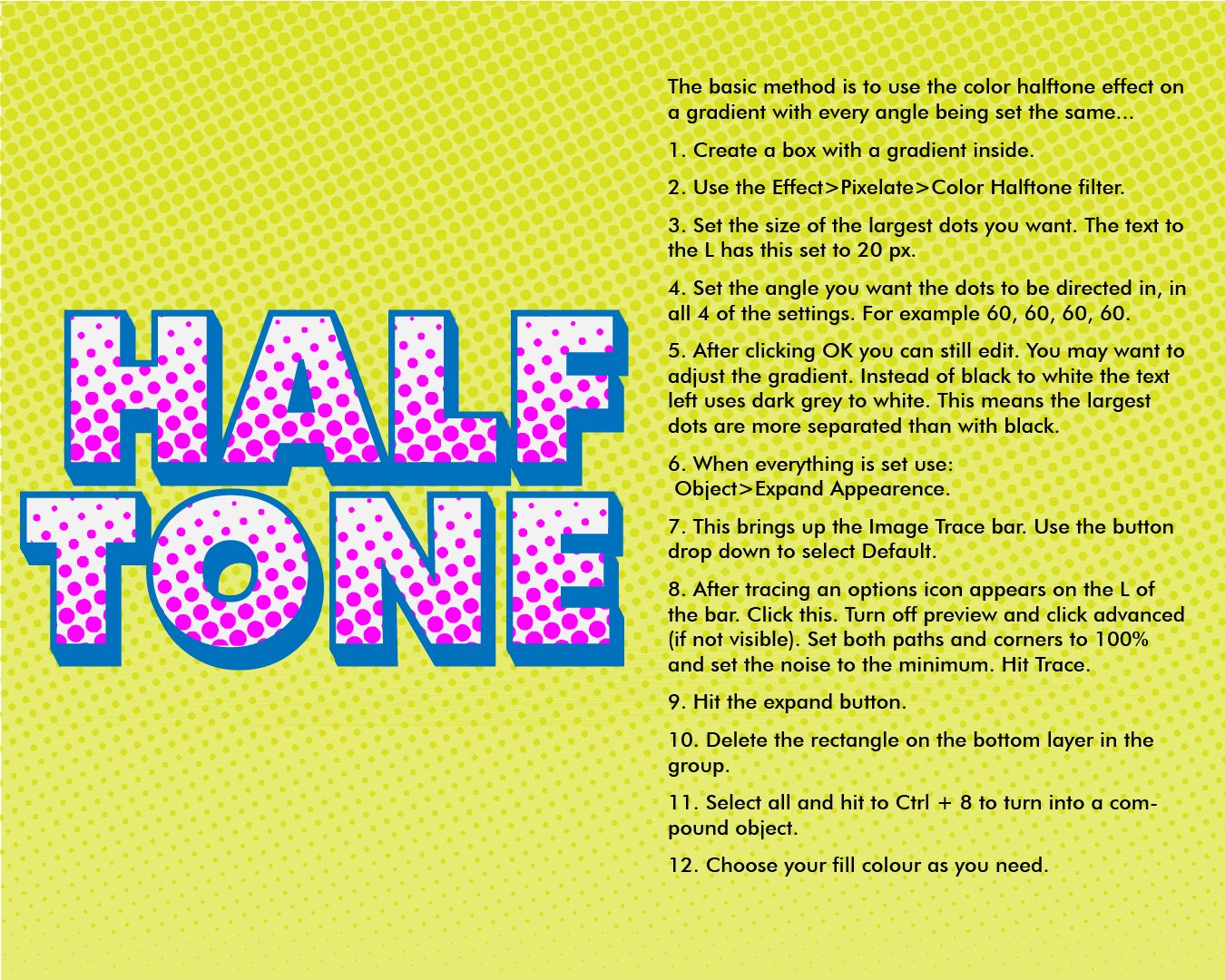
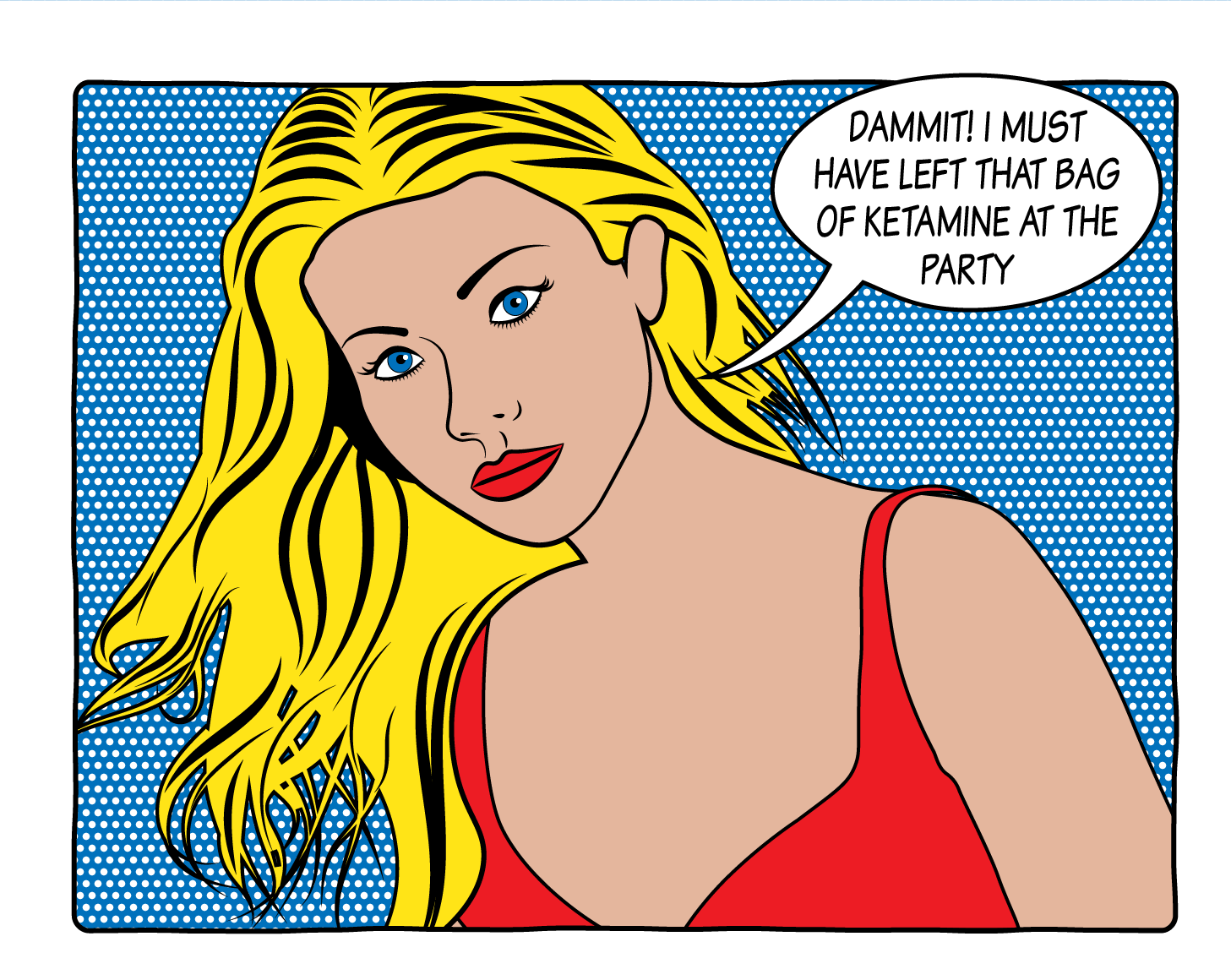
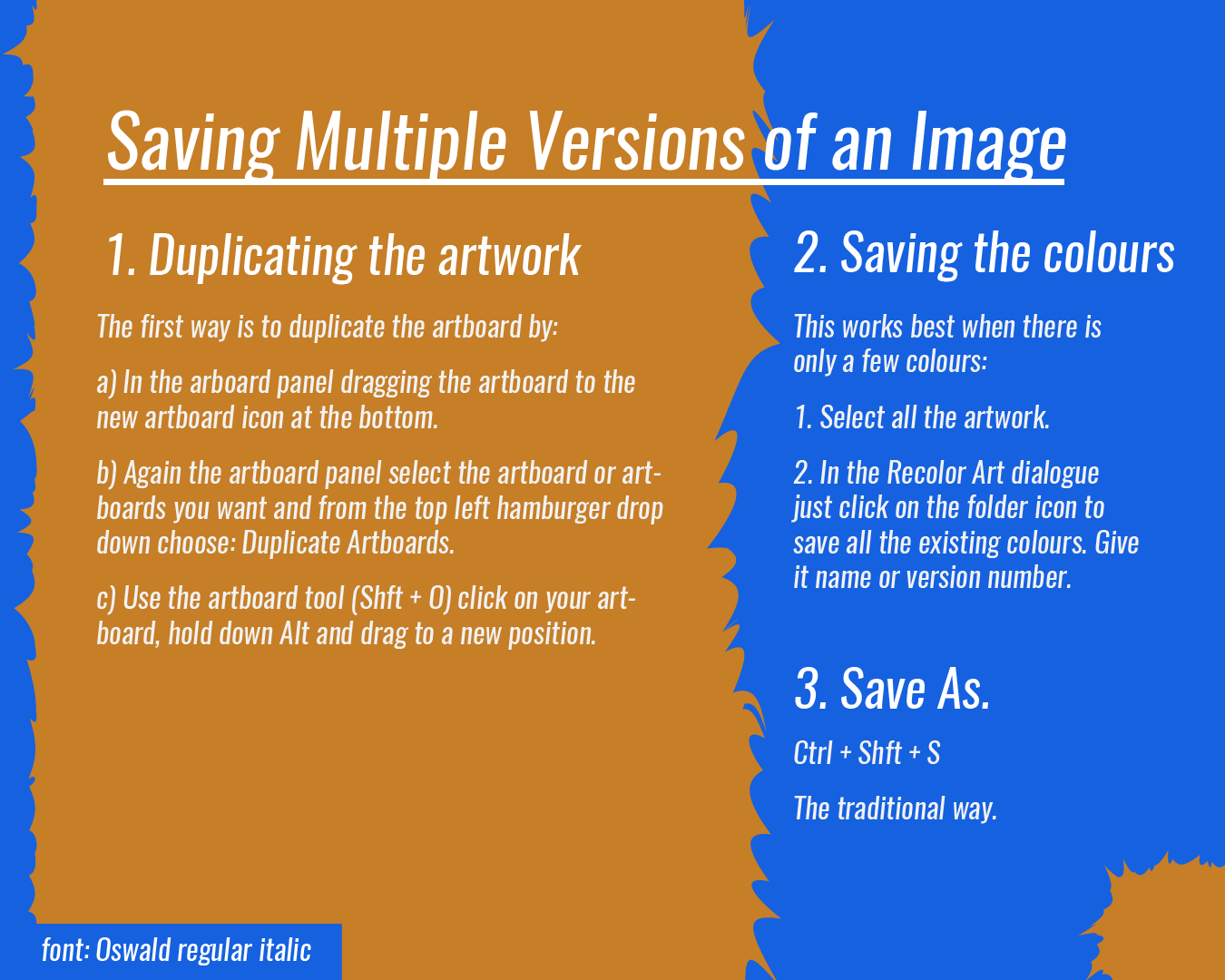
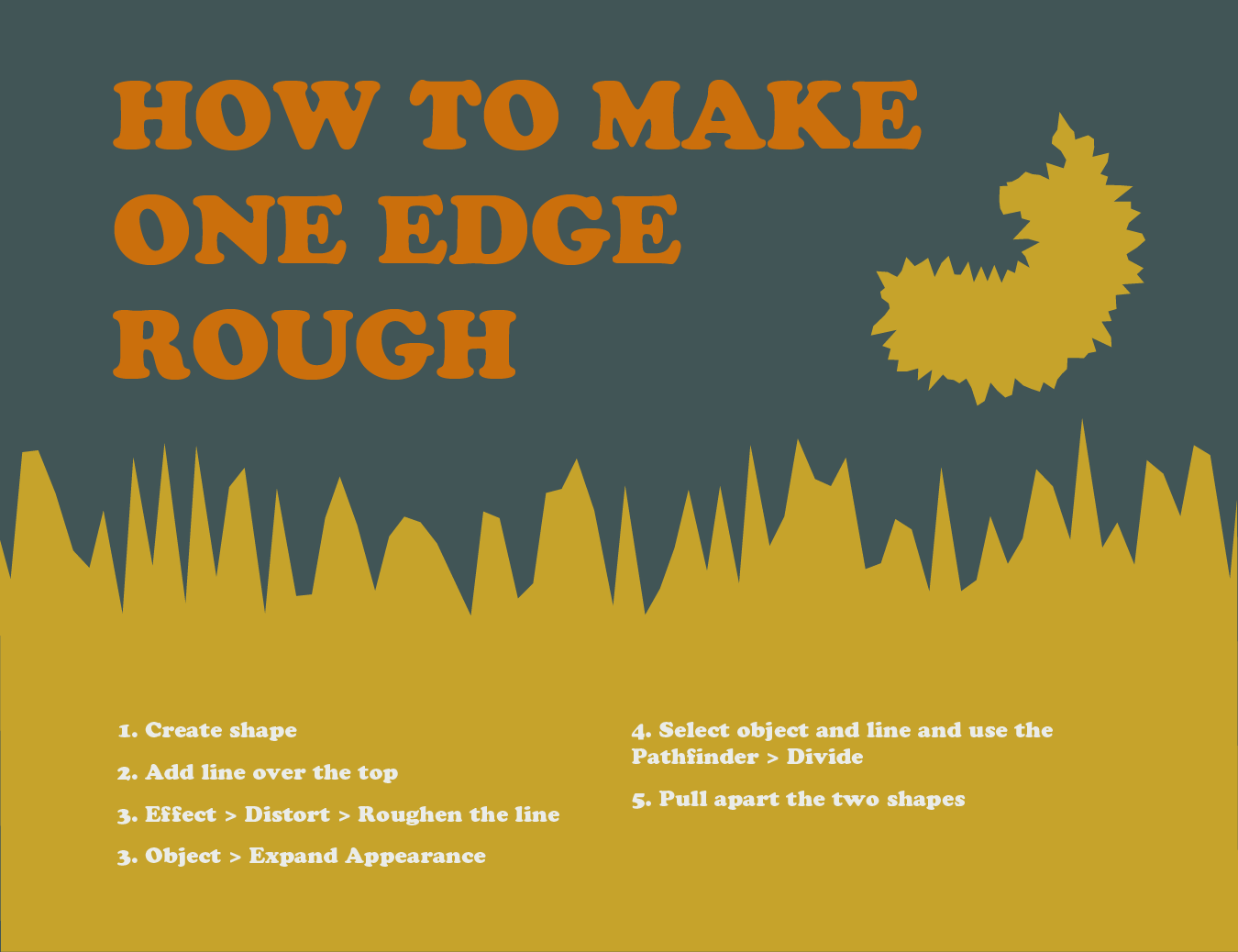
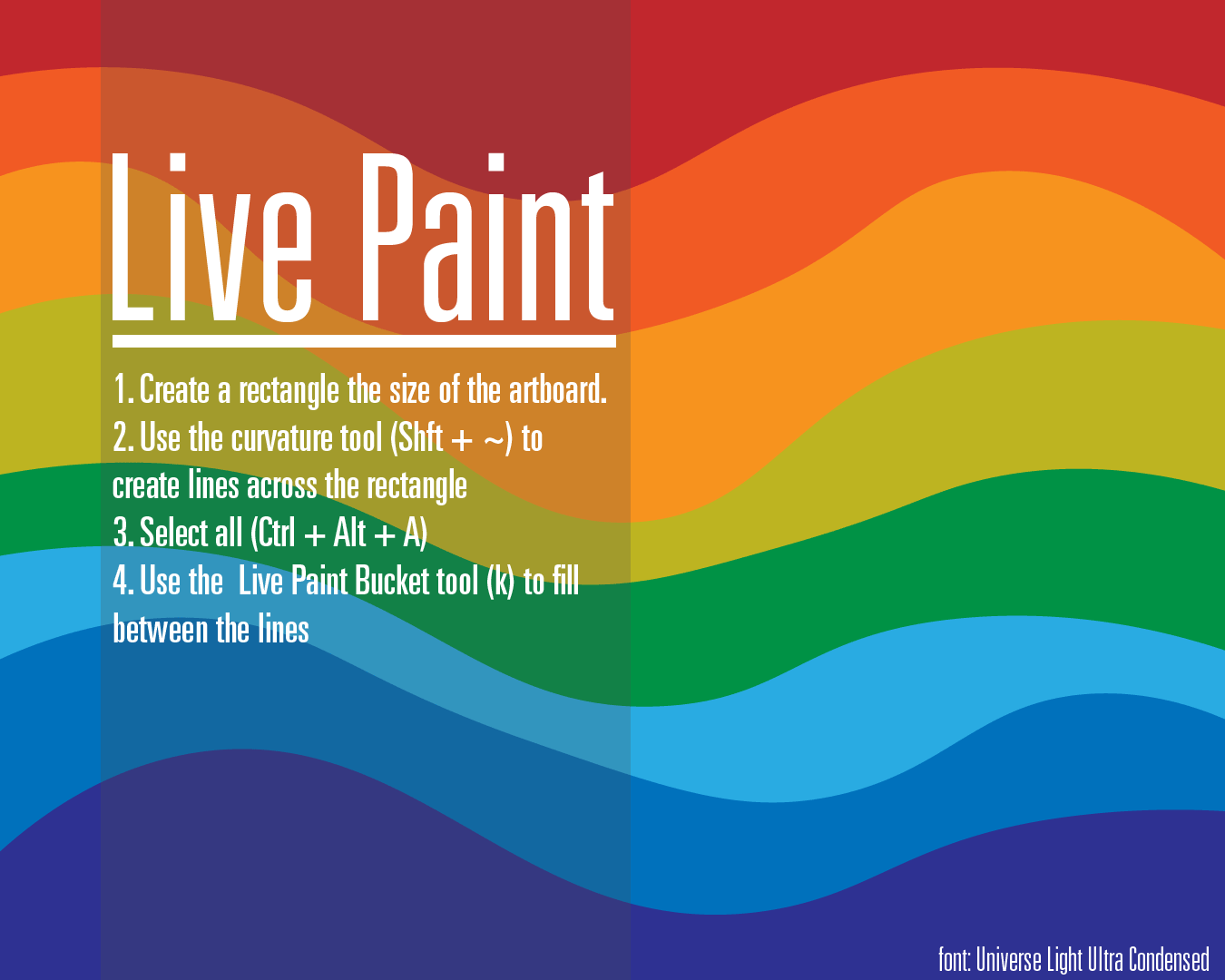
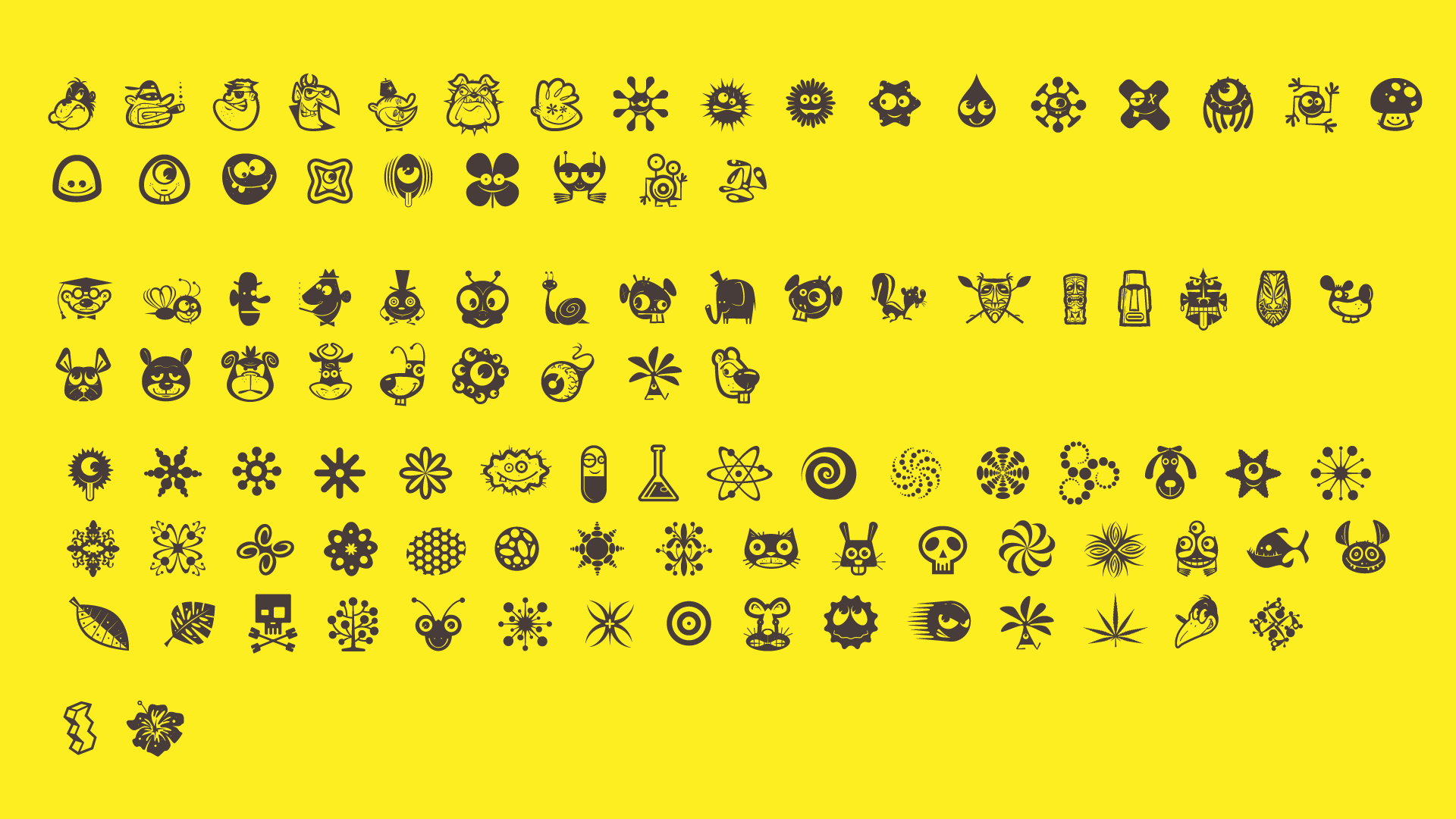
To Do
- Make images load from thumbnails
- Stop loading on start.
- Use image processing on thumbnails to shrink actual size.
- Can you use different aspect-ratio images when using the range function?
- Try other themes
- Animation ?
- Try the Photoswipe options
- Upgrade to v.5 beta
Could download files and concatenate but probably not worth bothering with for this site.
Photoswipe: the good and the bad
What I like:
- Full screen option
- different skins
- Navigate via the keyboard
- It’s free
- Responsive, works great for mobile.
- Reasonable documentation. Could be better but it’s not bad at all.
What I don’t like:
- You have to put height and width values in for each image which means you can’t access with a
range function. See Responsive Images. - The images don’t stretch to the full height or width of the screen (Maybe this could be changed in CSS?).
How’s it done?
The idea behind this is for a very easy to create gallery on any page you want. To add gallery to any single page (leaf bundle) you simply: add your images to the bundle (folder) of your page, turn on Photoswipe in your frontmatter: photoswipe: on, add a shortcode for a thumbnail gallery
So what was required for the Photoswipe gallery?
- Two CSS files accessed by
<link>files in the<head>of your page: a main one and another, swappable one for a theme or skin. I used them from a CDN. - Two JS files, again linked in the head of the page.
- Some HTML in your page.
- Some JS in your page that links to the images you want to display
Then on the Hugo side we need:
- A leaf bundle with your content page named
index.mdand the images you want in your slide show. - A variable in the frontmatter to add the Photoswipe code to the pages you want to use it on.
- A partial with HTML code in 3 above.
- A shortcode which generates thumbnails of your images on the page.
- Some CSS to style that shortcode.
Code from the shortcode for this:
1<button onclick="gallery.init()">Open gallery</button>
2
3<div class="images">
4 {{- range .Page.Resources.ByType "image" }}
5 <figure>
6 <img src="{{ .Permalink }}" alt="{{ replace .Name "-" " " }}" onclick="gallery.init()">
7 <figcaption>{{ replace .Name "-" " " }}</figcaption>
8 </figure>
9 {{ end -}}
10</div>
Other Lightbox galleries
Here are some other alternatives. (for CDN use cdnjs.com)
- Light Gallery looks extremely capable and has loads of options and plugins. In fact this maybe it’s downside: it’s complicated. However it looks like you can just set up a basic option with one CSS file and one JS file.
- baguettebox js is small file sizes